6.0 KiB
Battery Reporting
From version 2.1 the application includes a background service to report the current device battery level and charging status back to Home Assistant. This is a feature that Garmin omitted to include with the Bluetooth connection.
Start Reporting
The main drawback of this solution is that the Garmin application must be run once with the feature enabled in the settings before reporting will start. Reporting continues after you have exited the application. This is a limit we cannot code around.
Stop Reporting
To stop the reporting, the option must be turned off in the settings and then the application run once. Running the application then removes the background service.
In both cases, the enable and repeat time settings can be changed whilst the application is running (i.e. live) and the background service will be amended.
Listening for the device_id
Open the event viewer in Home Assistant and add garmin.battery_level as the event to listen to as shown below.
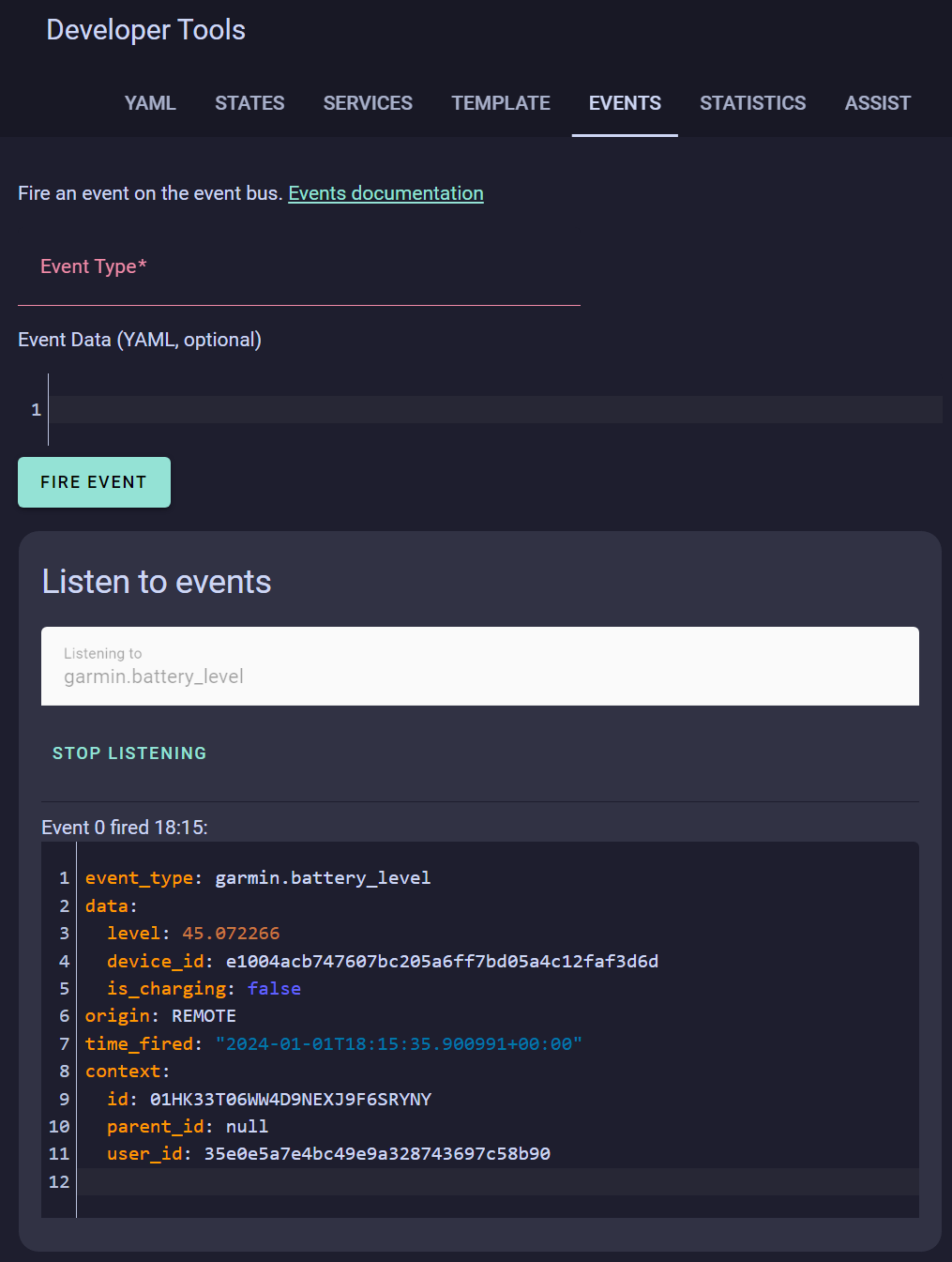
event_type: garmin.battery_level
data:
level: 45.072266
device_id: e1004acb747607bc205a6ff7bd05a4c12faf3d6d
is_charging: false
origin: REMOTE
time_fired: "2024-01-01T18:15:35.900991+00:00"
context:
id: 01HK33T06WW4D9NEXJ9F6SRYNY
parent_id: null
user_id: 35e0e5a7e4bc49e9a328743697c58b90
The device_id is consistent for our purposes. It does change between devices and also between the 'application' and 'widget' installations. Different device model simulators also vary the device_id. Here we want to extract e1004acb747607bc205a6ff7bd05a4c12faf3d6d for use in the sample YAML trigger above.
Setting up the trigger to update the entity
The watch will send HTTP requests to HomeAssistant every 5+ minutes in a background service. The events produced by the HTTP requests can be listened for with a template entity. In this case we have two (battery level and is charging).
- trigger:
- platform: "event"
event_type: "garmin.battery_level"
event_data:
device_id: "<device-id>"
sensor:
- name: "<device-name> Battery Level"
unique_id: "<uid-0>"
device_class: "battery"
unit_of_measurement: "%"
state_class: "measurement"
state: "{{ trigger.event['data']['level'] }}"
icon: mdi:battery{% if trigger.event['data']['is_charging'] %}-charging{% endif %}{% if 0 < (trigger.event['data']['level'] | float / 10 ) | round(0) * 10 < 100 %}-{{ (trigger.event['data']['level'] | float / 10 ) | round(0) * 10 }}{% else %}{% if (trigger.event['data']['level'] | float / 10 ) | round(0) * 10 == 0 %}-outline{% else %}{% if trigger.event['data']['is_charging'] %}-100{% endif %}{% endif %}{% endif %}
attributes:
device_id: "<device-id>"
- trigger:
- platform: "event"
event_type: "garmin.battery_level"
event_data:
device_id: "<device-id>"
binary_sensor:
- name: "<device-name> is Charging"
unique_id: "<uid-1>"
device_class: "battery_charging"
state: "{{ trigger.event['data']['is_charging'] }}"
attributes:
device_id: "<device-id>"
- Copy this yaml to your
configuration.yaml. - Swap
<device-name>for the name of your device (This can be anything and is purely for the UI). Swap<uid-0>and<uid-1>for two different unique identifiers (in the Studio Code Server these can be generated from the right click menu). - Open the event dashboard and start listening for
garmin.battery_levelevents and when your recieve one copy the device id and replace<device-id>with it (to speed up this process you can close and reopen the GarminHomeAssistant app).
- Restart HomeAssistant or reload the YAML.
Adding a sample Home Assistant UI widget
A gauge for battery level with a chargin icon making use of mushroom cards, card_mod and stack-in-card:

type: custom:stack-in-card
direction: vertical
cards:
- type: custom:mushroom-chips-card
card_mod:
style: |
ha-card {
height: 0.25rem;
}
chips:
- type: conditional
conditions:
- condition: state
entity: binary_sensor.<device>_is_charging
state: 'on'
chip:
type: entity
icon_color: yellow
entity: sensor.<device>_battery_level
content_info: none
use_entity_picture: false
card_mod:
style: |
ha-card {
border: none !important;
}
- type: conditional
conditions:
- condition: state
entity: binary_sensor.<device>_is_charging
state: 'off'
chip:
type: entity
entity: sensor.<device>_battery_level
content_info: none
use_entity_picture: false
card_mod:
style: |
ha-card {
border: none !important;
}
- type: gauge
entity: sensor.<device>_battery_level
unit: '%'
name: Watch
needle: false
severity:
green: 50
yellow: 20
red: 0
card_mod:
style: |
ha-card {
border: none !important;
}