Special thanks to:

### [Warp, the AI Devtool that lives in your terminal](https://www.warp.dev/perplexica)
[Available for MacOS, Linux, & Windows](https://www.warp.dev/perplexica)
[](https://discord.gg/26aArMy8tT)
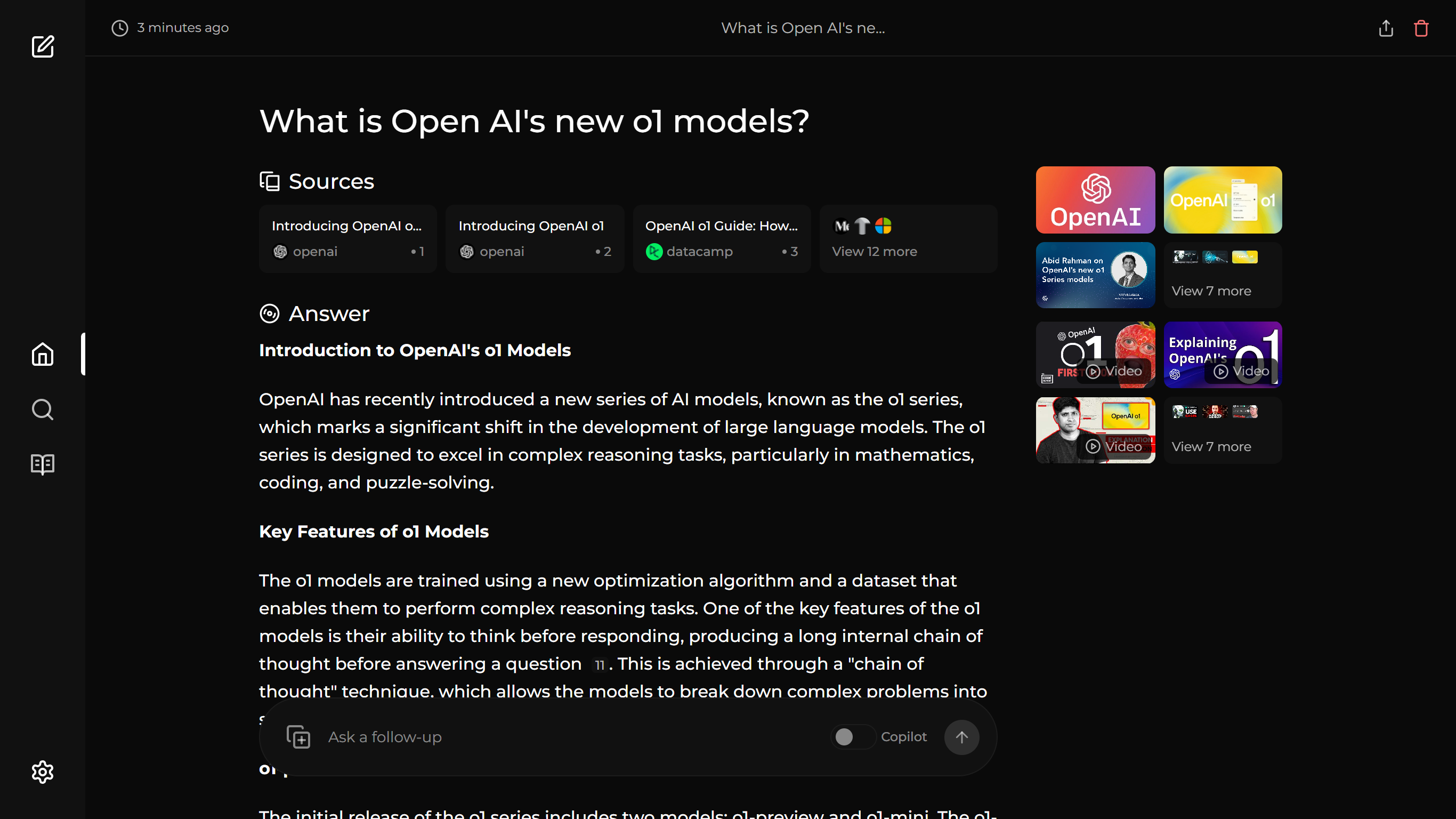
## Table of Contents
- [Overview](#overview)
- [Preview](#preview)
- [Features](#features)
- [Installation](#installation)
- [Getting Started with Docker (Recommended)](#getting-started-with-docker-recommended)
- [Non-Docker Installation](#non-docker-installation)
- [Ollama Connection Errors](#ollama-connection-errors)
- [Using as a Search Engine](#using-as-a-search-engine)
- [Using Perplexica's API](#using-perplexicas-api)
- [Expose Perplexica to a network](#expose-perplexica-to-network)
- [One-Click Deployment](#one-click-deployment)
- [Upcoming Features](#upcoming-features)
- [Support Us](#support-us)
- [Donations](#donations)
- [Contribution](#contribution)
- [Help and Support](#help-and-support)
## Overview
Perplexica is an open-source AI-powered searching tool or an AI-powered search engine that goes deep into the internet to find answers. Inspired by Perplexity AI, it's an open-source option that not just searches the web but understands your questions. It uses advanced machine learning algorithms like similarity searching and embeddings to refine results and provides clear answers with sources cited.
Using SearxNG to stay current and fully open source, Perplexica ensures you always get the most up-to-date information without compromising your privacy.
Want to know more about its architecture and how it works? You can read it [here](https://github.com/ItzCrazyKns/Perplexica/tree/master/docs/architecture/README.md).
## Preview
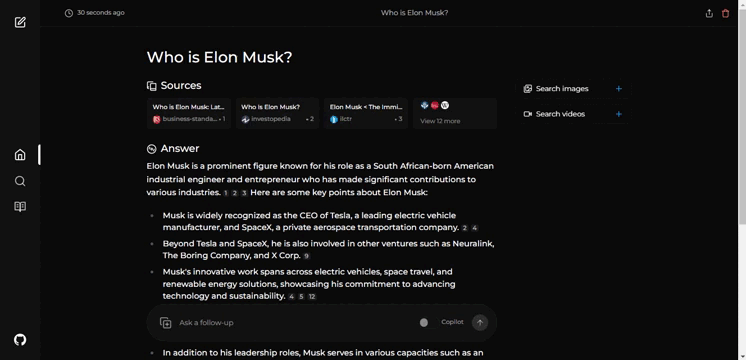
## Features
- **Local LLMs**: You can make use local LLMs such as Llama3 and Mixtral using Ollama.
- **Two Main Modes:**
- **Copilot Mode:** (In development) Boosts search by generating different queries to find more relevant internet sources. Like normal search instead of just using the context by SearxNG, it visits the top matches and tries to find relevant sources to the user's query directly from the page.
- **Normal Mode:** Processes your query and performs a web search.
- **Focus Modes:** Special modes to better answer specific types of questions. Perplexica currently has 6 focus modes:
- **All Mode:** Searches the entire web to find the best results.
- **Writing Assistant Mode:** Helpful for writing tasks that do not require searching the web.
- **Academic Search Mode:** Finds articles and papers, ideal for academic research.
- **YouTube Search Mode:** Finds YouTube videos based on the search query.
- **Wolfram Alpha Search Mode:** Answers queries that need calculations or data analysis using Wolfram Alpha.
- **Reddit Search Mode:** Searches Reddit for discussions and opinions related to the query.
- **Current Information:** Some search tools might give you outdated info because they use data from crawling bots and convert them into embeddings and store them in a index. Unlike them, Perplexica uses SearxNG, a metasearch engine to get the results and rerank and get the most relevant source out of it, ensuring you always get the latest information without the overhead of daily data updates.
- **API**: Integrate Perplexica into your existing applications and make use of its capibilities.
It has many more features like image and video search. Some of the planned features are mentioned in [upcoming features](#upcoming-features).
## Installation
There are mainly 2 ways of installing Perplexica - With Docker, Without Docker. Using Docker is highly recommended.
### Getting Started with Docker (Recommended)
1. Ensure Docker is installed and running on your system.
2. Clone the Perplexica repository:
```bash
git clone https://github.com/ItzCrazyKns/Perplexica.git
```
3. After cloning, navigate to the directory containing the project files.
4. Rename the `sample.config.toml` file to `config.toml`. For Docker setups, you need only fill in the following fields:
- `OPENAI`: Your OpenAI API key. **You only need to fill this if you wish to use OpenAI's models**.
- `OLLAMA`: Your Ollama API URL. You should enter it as `http://host.docker.internal:PORT_NUMBER`. If you installed Ollama on port 11434, use `http://host.docker.internal:11434`. For other ports, adjust accordingly. **You need to fill this if you wish to use Ollama's models instead of OpenAI's**.
- `GROQ`: Your Groq API key. **You only need to fill this if you wish to use Groq's hosted models**.
- `ANTHROPIC`: Your Anthropic API key. **You only need to fill this if you wish to use Anthropic models**.
**Note**: You can change these after starting Perplexica from the settings dialog.
- `SIMILARITY_MEASURE`: The similarity measure to use (This is filled by default; you can leave it as is if you are unsure about it.)
5. Ensure you are in the directory containing the `docker-compose.yaml` file and execute:
```bash
docker compose up -d
```
6. Wait a few minutes for the setup to complete. You can access Perplexica at http://localhost:3000 in your web browser.
**Note**: After the containers are built, you can start Perplexica directly from Docker without having to open a terminal.
### Non-Docker Installation
1. Install SearXNG and allow `JSON` format in the SearXNG settings.
2. Clone the repository and rename the `sample.config.toml` file to `config.toml` in the root directory. Ensure you complete all required fields in this file.
3. Rename the `.env.example` file to `.env` in the `ui` folder and fill in all necessary fields.
4. After populating the configuration and environment files, run `npm i` in both the `ui` folder and the root directory.
5. Install the dependencies and then execute `npm run build` in both the `ui` folder and the root directory.
6. Finally, start both the frontend and the backend by running `npm run start` in both the `ui` folder and the root directory.
**Note**: Using Docker is recommended as it simplifies the setup process, especially for managing environment variables and dependencies.
See the [installation documentation](https://github.com/ItzCrazyKns/Perplexica/tree/master/docs/installation) for more information like exposing it your network, etc.
### Ollama Connection Errors
If you're encountering an Ollama connection error, it is likely due to the backend being unable to connect to Ollama's API. To fix this issue you can:
1. **Check your Ollama API URL:** Ensure that the API URL is correctly set in the settings menu.
2. **Update API URL Based on OS:**
- **Windows:** Use `http://host.docker.internal:11434`
- **Mac:** Use `http://host.docker.internal:11434`
- **Linux:** Use `http://